If you do any software development in a Windows environment, you'll be spending enough time inside the Powershell (PS) console that it will be worth customizing the PS Profile to speed up your workflow.
The PS Profile is essentially a .ps1 script that is run whenever a new PS console is opened. Without going too deep into how a sysadmin might use it, the average developer will probably want to use it to quickly do a few basic things:
You may have seen people walking around with those awkwardEat; Sleep; Code; Repeat; brogrammer shirts. I don't like them - between the many other things that developing software requires, when I actually sit down to write code the workflow would more accurately be described as Code; Compile; Google Error; Repeat;.
This short post explains how the below gg.ps1 Powershell script can increase your productivity by opening a chrome browser and executing a Google search straight from the Powershell console.
Overview The following article describes how this blog is automatically deployed. The technology stack for this blog is:
Source content written within the Hugo framework (a static website generator written in the Go language. Hosted by GitHub Pages, directly from this repository which contains the website build (the source code is in a separate repository). Cloudflare for cached content delivery (along with many other things). If the technology stack for your project is completely different, this article should still provide you with:
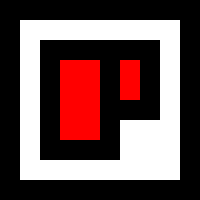 Chris Palmieri
Chris Palmieri