12 ideas to improve Clipchamp
Listening to instrumental beats while watching the news, lectures or other educational videos is something I have always done. It keeps my brain just busy enough to maintain consistent focus, plus I find it endlessly amusing to hear the rhythmic cadence of a good speaker lining up perfectly with a solid beat and a chunky bassline.
As someone with zero video-editing knowledge who suddenly felt the urge to share Karl Stefanovic unintentially freestyling over a Mark Rebillet improv jam, I decided this would be a good opportunity to quickly test drive the Clipchamp video editor, built by a Brisbane-based startup which I recently heard is building “Canva for video”.
The goal was simple - upload a news clip, overlay a music video, line them up, chop/crop/swap any pieces that didn't feel right, and upload to YouTube. For anyone interested, this is how it turned out:
12 Ideas
There are many things I love about the Clipchamp's video editor, and it will be my go-to for any future video editing work.
As a software developer I can't help but constantly think of improvements while using a product, so here here are 10 ideas for improving ClipChamp. Having spent lots of time in recording studios in a previous life, the ideas have an audio-centric bias - but then sound is 50% of the video experience.
I used the below icons to tag ideas:
- 🌟 The star icon represents a high-impact feature.
- 🍒 The “low-hanging fruit” represents easy features to implement.
Also, there is always the possibility that some of the features I have proposed exist but don't work in my current browser version. For the record, I was using Google Chrome Version 80.0.3987.163 (Official Build) (64-bit).
1. Toggle auto-snap 🌟 🍒
The auto-snap feature is very useful for lining up the end of one clip to the start of another clip in the same track, however when working across different tracks, the auto-snap feels unintuitive and unpredictable. Also, when working with audio, the ability to smoothly align audio with video to millisecond accuracy is important (imagine a gunshot, or a crash effect).
2. Adjust volume for multiple clips
In one part the video cuts back and forth multiple times between clips originating from the same source. If the volume of one clip needed adjusting, all clips from the same source naturally required the same adjustment.

Editor timeline showing multiple clips from the same source
Being unable to select multiple audio tracks and adjust the volume at once made this very time-consuming.
4. Numerical input for volume level 🍒
The volume-adjustment slider is probably great for a touch-screen, but difficult to adjust with a mouse/trackpad. A numerical input box next to the slider would greatly increase usability.
5. Video downloader (direct import) 🌟
To import source material from YouTube into the Clipchamp editor required:
- installing a video downloader app (I had to try a couple before I found one without a hidden subscription requirement)
- using the above app to save both videos locally
- uploading the videos from my local drive to Clipchamp
The ability to import video content directly from an online source would greatly streamline the workflow for some users and release them from relying on their desktop device.
Probably not an easy feature to implement, but high-impact. A universal video downloader could be a future acquisition candidate.
6. Master audio track compression
Master track audio compression is a like a magic wand that makes everything sound good on every device. Put simply, it makes quiet sounds louder, and loud sounds quieter.
Yes, musicians and audiophiles hate it because it kills dynamics and reduces the feeling of “space” when listening to the track on an expensive sound system, BUT it also ensures you don't end up in a situation where something that sounded great on your headphones or laptop speakers during editing is completely unintelligible through a mobile device's in-built speaker.
7. Toggle between picture preview and soundwave preview image on timeline (or show both)
Sometimes clips are moved around based on the video content; sometimes they are moved around based on lining up the video content. Make this easier by allowing users to select between previewing either the video thumbnail or the soundwave thumbnail.

The built-in stock audio selector converts sounds into thumbnail previews.
If sounds added to the project retained their thumbnail preview from the stock audio selector, and sound-plus-video clips showed both video and audio in their timeline preview, there would be a lot less time wasted on guess-and-check editing.
8. Fix click-then-paste
Click on some empty space in the bottom track, press ctrl + v, and the video appears somewhere else in the top track. Unintuitive, and even more so when the pasted clip sometimes appears off-screen.
Bonus points for centering the screen at the location of the recently-pasted clip.
9. Auto-fade for clipped / trimmed audio
The ✂️ (track cutter?) tool is awesome. So is the ability to crop a track at either end without losing the content.
Cutting an audio wave however results in a soundwave suddenly going from X % to 0 % in an infinitely short amount of time, resulting in an annoying “click” or “pop” noise.
To avoid this, either:
- automatically add an extremely short volume fade both in and out of each clip, or
- only allow tracks to be cut at a “zero crossing” point (see below)

A sound wave with zero-crossing points marked in red
8. Project mini-map 🌟
“A mini-map is a miniature map that is often placed at a screen corner in video games to aid players in orienting themselves within the game world."
Minimaps show an entire project zoomed out all of the way, with a box showing the user where their current view sits within the bigger picture. See the box move as you scroll, and click anywhere on the mini-map to jump there in your project.

The Sublime text editor mini-map
Not just useful in RTS gaming - mini-maps make navigating through an audio or video project a breeze.
9. Fix track navigation scroll
Scrolling up and down on the trackpad moves the timeline preview left and right (unintuitive).
Scrolling left OR right both move the timeline preview toward the beginning (bad).
10. Tooltips and hotkeys
A tooltip should appear above a button when the user hovers over it.
Bonus points if it also includes a keyboard shortcut (it took a too long to figure out that redo was ctrl + shift + z, not ctrl + y)
11. Improved video thumbnail previews
Analyze video frames to detect “screen cuts” within imported video tracks. A package like OpenCV can help with this.
Reflect the position of these “screen cuts” within a clip by aligning thumbnail previews, and maybe emphasize it with a vertical line. This will reduce guess-and-check during trimming.
12. Post directly to other social media
Users can only export videos to YouTube, Google Drive, or save to their local drive. Considering that the project files are stored on the Clipchamp server, and project files generally take up way more space than compressed video exports, why not store exported videos on the Clipchamp server to allow paid users to more easily share to other social media?
Edit: I just clicked “Allow access to Google Drive” and all the standard social media sharing tools magically appeared.
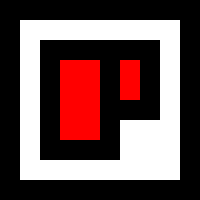 Chris Palmieri
Chris Palmieri
